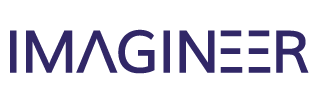In order to configure this feature in Magento 2, there are two options. Also this page will help you in the process of creating your Meta tags. Meta Tags https://metatags.io/
So, the two options to get this done are:
- Configure the SEO globally for the page.
- Configure the SEO individually page by page.
1. Configure the SEO globally
By doing this you basically configure a meta tag for your whole website. All the website urls will show the same info about the page.
For this example, we used the url https://newvana.com and you can see the meta tag below. It doesn’t matter if you use another url, it will always show the same info.
If this is what your ecommerce needs, here is how to configure it:
- Go to the website https://metatags.io/
- Drag, Drop or select the image you want the meta tag to display.
- Write the Title and Description.
- Click the “GENERATE META TAGS” button in the top right.
- Copy the generated script.
- In Magento 2 Admin go to Content > Design > Configuration
- Edit the Store you want and then go to HTML Head.
- Go to the “Scripts and Style Sheets” section, add, modify and save your code.
After all these steps you will successfully configure your Meta Tags globally for your website.
2. Configure the SEO individually
This second option is similar to the first one but you will create a Meta Tag for each page or url. So for example the Meta Tag for your About Us page will be different from your recipes. Here is an example.
By using https://newvana.com/recipes/shark-bite will give the following:
So in order to achieve this, as you may know in the first option of the configuration we did it globally. For this, you will need to add the Meta Tag code in each page.
To add the code to a page follow these steps:
- Go to the recipe's configuration in Magento.
- Create the recipe normally snf in the SEO section fill all the spaces: URL key, Meta Title, Meta Keywords and Meta Description.
- Save the recipe and the extension will do the work for you.
That is all, you now know how to configure the Meta Tags for your website, being either globally or individually.
Felipe Hidalgo.